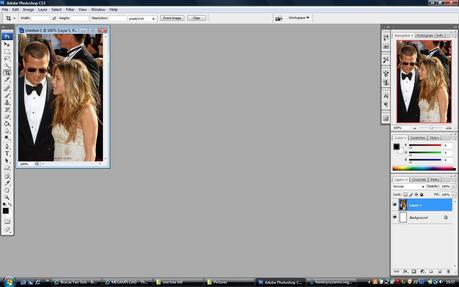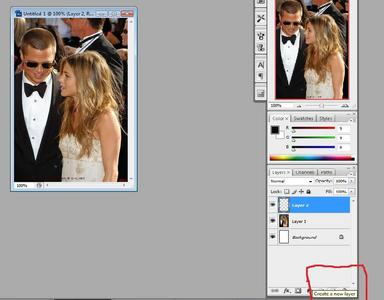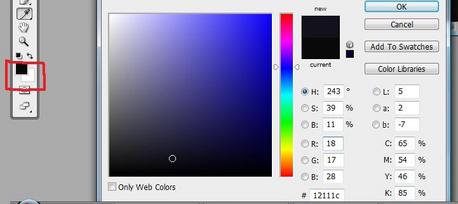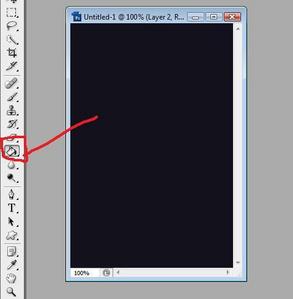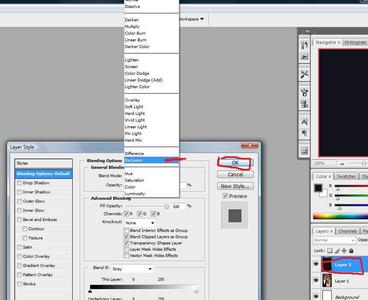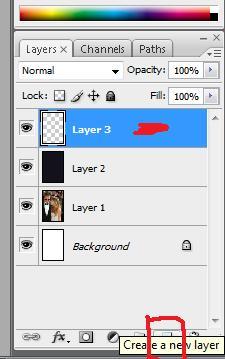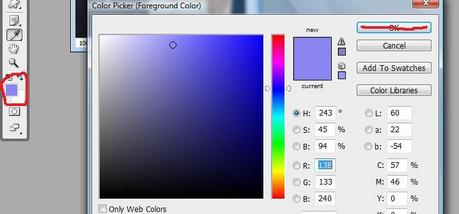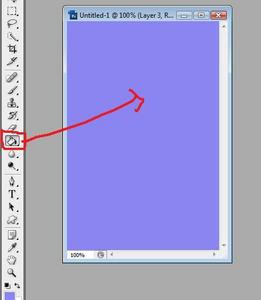ब्रूकस
ब्रूकस This is for janni just ignore

|
livelovelaugh posted on Mar 24, 2009 at 07:55PM
the icon layer thing hun step by step screencaps
|
ब्रूकस 110 उत्तरों
Click here to write a response...
Showing Replies 1-50 of 110