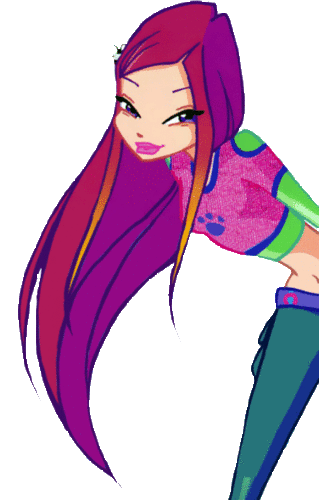How to make Winx आइकन
Hello everyone, many people have asked me how do I make those types (which आप can see in this article) of icons. And I try to tell them but couldn’t explain it at that time. And that’s why I thought that I should write an लेख about it, I wish it’ll help आप all to enhance your ability. This is not just a single article. I will अपलोड the सेकंड part too. In first part I will tell आप basic and simple steps from which आप can improve your आइकन (By using Photoshop and सेकंड द्वारा using any online editing website) . I decided to do this as when I was uploading आइकनों in gallery (of this spot) I saw people were doing same mistake and thought that if I can help आप guys it’ll be good for आप guys too and for this spot too. So here I’ll start with.
Size : Size of आइकन does matter, best size for आइकनों is (1OO x 1OO)cm या (15O x15O) as in फैन्पॉप profiles our आइकनों are shown between these two sizes. Though आप can extend it to (2OO X 2OO)cm. But आप extend it और it looks like a fanart rather than an icon. So if आप want a “perfect” आइकन keep it under size (2OO X 2OO)cm.
Quality : Quality of picture is सेकंड
most important thing for an icon, as आइकनों are small in size so while editing keep in mind to not make the आइकन too bright या blurred.
Effect : I have seen many editing works were people add effect which don’t suit the picture/icon, like there a आइकन of Flora which looks cute and with any चित्र editing website one add आग flame effect to it which don’t सूट्स it. Editing (such as that of pixlr express) works for pictures but not for icons. Adding too much glitter make आइकन very famine which is not liked द्वारा everyone instead try to add little glitter/sparkles.
In photoshop आप can use soft edge (round) brush and just click where आप want it to be, not many but little soft glitter can make आइकन look adorable.
Text add another good thing to icons, try to add little and meaningful quote to icon, which takes आइकनों to the अगला standard.
Good चित्र editing website : Before I had Photoshop 7 I used to use link. It’s one of the best चित्र editing website. I have used Photoshop element 1O before and I can say it’s like PS element very much. It has free brushes, आप don’t need to download all just add then and save them. Whenever आप want to make आइकन आप can अपलोड those brushes. आप can learn how to संपादन करे with that website as it has a section “Help” and once you’ll learn it’ll be very easy for you. आप can even ask सवालों there. I can assure आप that it’s better than Pixlr express and pic monkey. Just try to roam around it and learn it. If I could give it stars out of 5 I would have दिया it 1O/5 XD
While adding text आप can give effect to texts too , drop shadow effect it good for it as it makes text और realistic.
In अगला part I’ll tell आप about shadow effect, techniques of using brushes, adding yellowish border (blended) and how to blend/merge images. If I couldn’t contain all of these topics in one I would write another लेख for left ones.
Uploading : While uploading add ( 2OO X 2OO )cm आइकनों add them आइकन आप can add them in any category e.t. प्रशंसक art या icons. As it can be called आइकन (usually आइकन are of 1OO X1OO but it can be 2OO X 2OO) या a प्रशंसक art.
Thanks for पढ़ना this, I hope this will help आप guys. I’ll अपलोड अगला part soon. Please give your review.
Hello everyone, many people have asked me how do I make those types (which आप can see in this article) of icons. And I try to tell them but couldn’t explain it at that time. And that’s why I thought that I should write an लेख about it, I wish it’ll help आप all to enhance your ability. This is not just a single article. I will अपलोड the सेकंड part too. In first part I will tell आप basic and simple steps from which आप can improve your आइकन (By using Photoshop and सेकंड द्वारा using any online editing website) . I decided to do this as when I was uploading आइकनों in gallery (of this spot) I saw people were doing same mistake and thought that if I can help आप guys it’ll be good for आप guys too and for this spot too. So here I’ll start with.
Size : Size of आइकन does matter, best size for आइकनों is (1OO x 1OO)cm या (15O x15O) as in फैन्पॉप profiles our आइकनों are shown between these two sizes. Though आप can extend it to (2OO X 2OO)cm. But आप extend it और it looks like a fanart rather than an icon. So if आप want a “perfect” आइकन keep it under size (2OO X 2OO)cm.
Quality : Quality of picture is सेकंड
most important thing for an icon, as आइकनों are small in size so while editing keep in mind to not make the आइकन too bright या blurred.
Effect : I have seen many editing works were people add effect which don’t suit the picture/icon, like there a आइकन of Flora which looks cute and with any चित्र editing website one add आग flame effect to it which don’t सूट्स it. Editing (such as that of pixlr express) works for pictures but not for icons. Adding too much glitter make आइकन very famine which is not liked द्वारा everyone instead try to add little glitter/sparkles.
In photoshop आप can use soft edge (round) brush and just click where आप want it to be, not many but little soft glitter can make आइकन look adorable.
Text add another good thing to icons, try to add little and meaningful quote to icon, which takes आइकनों to the अगला standard.
Good चित्र editing website : Before I had Photoshop 7 I used to use link. It’s one of the best चित्र editing website. I have used Photoshop element 1O before and I can say it’s like PS element very much. It has free brushes, आप don’t need to download all just add then and save them. Whenever आप want to make आइकन आप can अपलोड those brushes. आप can learn how to संपादन करे with that website as it has a section “Help” and once you’ll learn it’ll be very easy for you. आप can even ask सवालों there. I can assure आप that it’s better than Pixlr express and pic monkey. Just try to roam around it and learn it. If I could give it stars out of 5 I would have दिया it 1O/5 XD
While adding text आप can give effect to texts too , drop shadow effect it good for it as it makes text और realistic.
In अगला part I’ll tell आप about shadow effect, techniques of using brushes, adding yellowish border (blended) and how to blend/merge images. If I couldn’t contain all of these topics in one I would write another लेख for left ones.
Uploading : While uploading add ( 2OO X 2OO )cm आइकनों add them आइकन आप can add them in any category e.t. प्रशंसक art या icons. As it can be called आइकन (usually आइकन are of 1OO X1OO but it can be 2OO X 2OO) या a प्रशंसक art.
Thanks for पढ़ना this, I hope this will help आप guys. I’ll अपलोड अगला part soon. Please give your review.